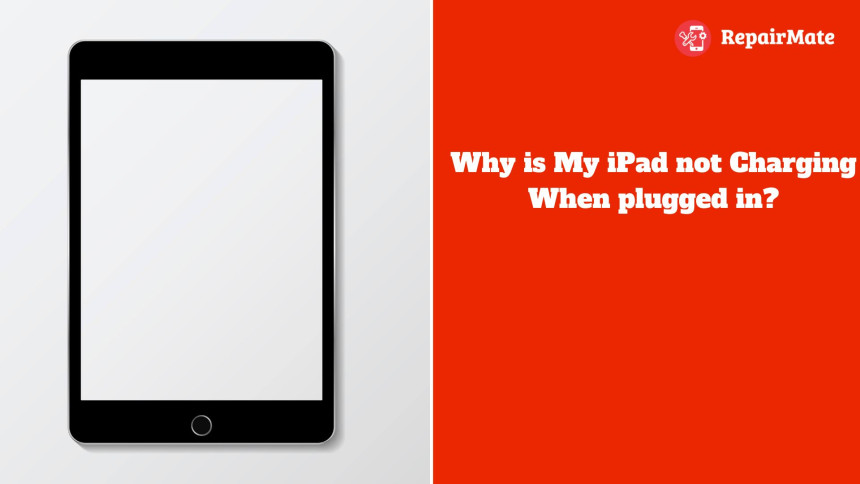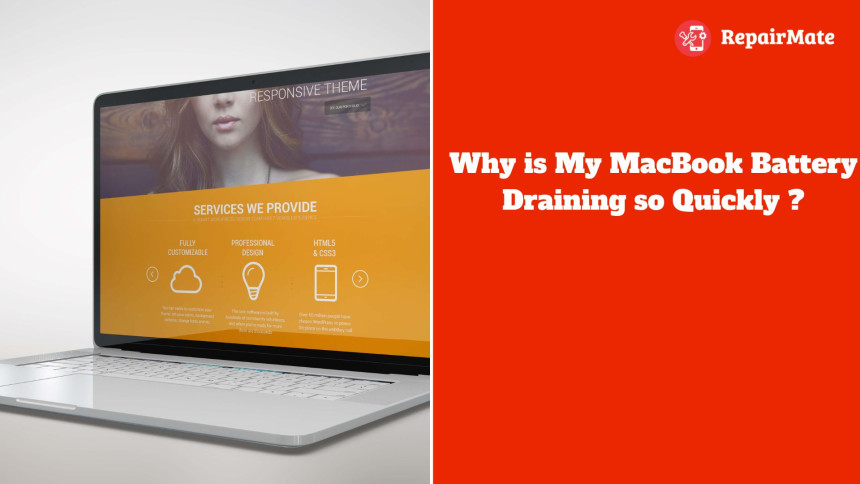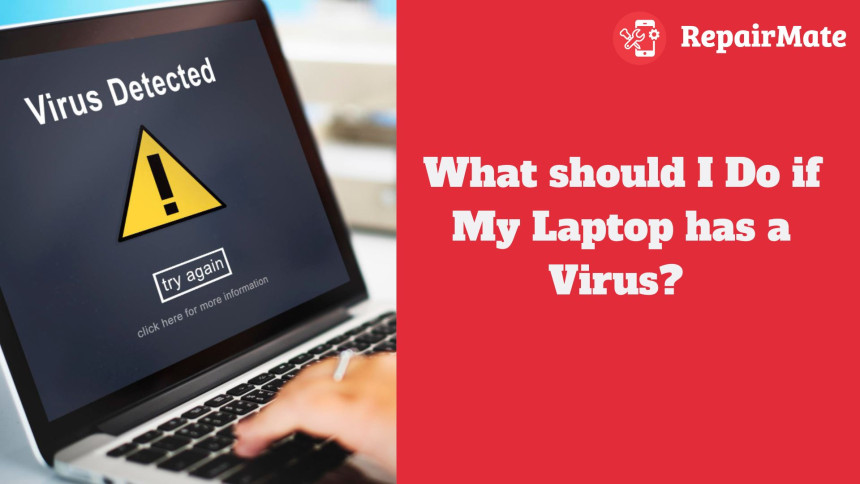
What should I Do if My Laptop has a Virus?
What to do if my laptop has a virus?Millions of new strains of computer viruses emerge year, making them a constant menace in the digital world. Through a variety of vectors, such as malicious websites, contaminated downloads, and email attachments, they can infect systems. Strong cybersecurity precautions, such as regular system upgrades, the use of up-to-date antivirus software, and user education on safe browsing practices, are essential given the frequency of viruses. Security specialists throughout the world are still faced with challenges due to the dynamic nature of malware, even with advances in detection and prevention technologies. Proactive actions and ongoing attention to detail are necessary to reduce the hazards associated with computer viruses.
It's critical to respond to viral infections quickly for a number of reasons. First and foremost, viruses have the ability to propagate fast throughout a system or network, damaging data extensively, jeopardising confidential data, and interfering with regular business activities. These effects can be made worse by waiting, which can result in more downtime and monetary losses. Furthermore, viruses might make it easier for unauthorised parties to access private or business data, which presents serious privacy and security problems. A prompt response reduces these risks and makes it possible to contain and treat the illness quickly. Additionally, swift action shows a proactive attitude to cybersecurity, boosting stakeholders' and users' confidence
Common Signs of a Virus-Infected Laptop
Sluggish Performance
A virus may use up system resources, making your laptop appear to be running slower and less responsive. You can see slow performance overall, sluggishness while navigating between apps, or delays when accessing files or programs.
Pop-up Ads
Even when you're not actively using the internet, malware frequently inserts pop-up advertisements into your surfing sessions. If you click on these adverts, they could annoy you, cause disruptions, and lead to harmful websites.
Unexpected Changes
Without your knowledge or approval, viruses have the ability to make unlawful changes to your files, desktop wallpapers, or system settings. This could involve altering desktop icons or wallpapers, changing file names or extensions, or adjusting system configurations.
Frequent Crashes
Malware can cause instability in your operating system, which might result in frequent freeSing or crashes. Unexpected system shutdowns, non-responsive applications, or error messages indicating that a program has terminated may occur.
Unusual Activity
Viruses can display a number of odd behaviors, like files vanishing from your computer without explanation, odd emails or messages being sent from your account without your permission, or unusual icons showing up on your desktop. These behaviors are frequently signs of malware gaining illegal access to your system or manipulating it.
Overuse of the Network
Certain viruses are made to carry out illegal network tasks, like sending data to distant servers or taking part in botnet activities. Unexpected increases in data transfer or network utilisation could be signs that your machine is being utilised maliciously without your awareness.
Also Read: How to Reset iPad Easily?
Tools and Software to Detect Viruses
Antivirus Software: Install trustworthy antivirus software that provides real-time screening and defense against malware threats.
Malware Scanners: Run thorough system scans using specialised malware scanning tools to find and eliminate any infestations that may already be present.
Online Scanners: A number of online antivirus scanners are available to provide an extra degree of detection by scanning your system without requiring installation.
Browser Extensions: Certain browsers provide add-ons or extensions that can assist in the real-time detection and blocking of dangerous websites and downloads.
Firewall: Set up and activate a firewall to keep an eye on all incoming and outgoing network traffic and prevent malicious software from spreading.
Security Updates: Update your operating system and software programs on a regular basis to patch known vulnerabilities and fortify your machine's defenses against malware assaults.
Initial Actions to Take When Suspecting a Virus Infection
Cutting off the Internet: Cutting off the internet right away will stop the virus from propagating and maybe gaining access to private information or creating more harm.
Important File Backup: It's imperative to back up critical files to an external drive or cloud service before proceeding. This guarantees that important data is safeguarded in the event that the virus results in irreversible harm or demands a system wipe.
Performing a Complete Antivirus Scan: It is recommended to perform a complete antivirus scan subsequent to shutting off the internet and backing up important files. This can assist in locating and eliminating any malware infestations that may already be present, giving a better idea of the scope of the compromise and facilitating the integrity of the system's repair.
Dealing with a virus infection
Manually Eliminating the Infection (if feasible): If you are knowledgeable about computer security, you might be able to remove the malware manually. This usually entails locating and eliminating dangerous files, registry entries, or virus-related programs. Manual removal, however, can be difficult and dangerous since, if done incorrectly, it could unintentionally worsen the system's condition.
Quarantining or Eliminating the Virus with Antivirus Software: Antivirus software is made to automatically identify, isolate, and eliminate infections. Using the most recent version of antivirus software, a thorough system scan can successfully locate and eradicate the majority of typical virus infestations. By placing the virus in quarantine, you may keep it separate from the rest of the system and still have the ability to recover it if needed.
Data Recovery
Usually, there are multiple processes involved in the data recovery process:
Evaluation: The first stage is to evaluate the degree of data loss and identify the root cause. This could entail looking at file system problems, hardware problems, and any indications of physical damage to the storage device.
Recovery Plan: Using the assessment as a guide, a recovery plan is created to figure out the best way to get the lost data back. This could entail shipping the device to a reputable data recovery agency or perhaps employing certain software tools and approaches.
Reconstruction: To guarantee the data's integrity and usability after extraction, it might need to be rebuilt or fixed. This could entail reassembling fragmented files, recreating file information, or fixing broken file structures.
Verification: Following the completion of the data recovery process, the correctness and completeness of the recovered data are confirmed. To make sure the recovered data matches the original files, this may entail comparing checksums, file signatures, or human verification checks.
Restoration: Lastly, a safe destination, like a new storage device or backup system, is chosen for the restoration of the retrieved data. Ensuring appropriate backup protocols are implemented is imperative in order to avert data loss in the future and mitigate the risk of analogous situations.
Frequently Asked Questions
What Are the Common Signs that My Laptop Has a Virus?
Slow performance, unexpected crashes or freeses, a lot of pop-up ads, strange programs or icons showing up on the desktop, unusual hard drive activity when the computer is not in use, changes to the homepage or browser settings, turning off antivirus software, and files or folders disappearing or becoming inaccessible are common indicators that your laptop might be infected with a virus. Furthermore, if your laptop begins to send out spam emails or uses data for no apparent reason, it might have a virus. It's critical to act quickly to identify and eliminate any possible risks if you observe any of these symptoms.
How Can I Run a Virus Scan on My Laptop?
You can use the antivirus program that is installed on your computer to do a virus scan on your laptop. First, launch the antivirus software and select "Scan" or "Scan Now" from the menu. Select the scan option that best suits your needs: a full scan for an in-depth analysis of all files and folders, or a fast scan for a quick check of often infected regions. Start the scan and give the program time to fully examine your system. After the scan is finished, check the results to see if any threats were found, then follow the instructions to either remove or quarantine them as needed.
What Are the Risks of Ignoring a Virus Infection on My Laptop?
There could be serious consequences if you ignore a virus infestation on your laptop. First of all, viruses have the ability to steal your identity or cause financial loss by compromising your personal data, which includes private information like passwords, bank account information, and personal files. Viruses can also corrupt software and files on your computer, leading to errors or crashes. Certain viruses are made with the intention of infecting more devices connected to your network. In addition, some malicious programs, like ransomware, have the ability to encrypt your files and demand money in order to unlock them. If this is not resolved, it could lead to irreversible data loss. In general, there are serious hazards to your privacy, money, and device integrity should you choose to ignore a viral infection.
Should I Seek Professional Help if I Can't Remove the Virus Myself?
Yes, if you are unable to eliminate a virus on your own, you should definitely seek professional assistance. Viruses have the power to seriously damage your computer and jeopardise your sensitive information. Expert experts possess the knowledge and resources necessary to identify and eliminate viruses from your system with the least amount of harm possible. Ignoring the problem or trying to solve it on your own can make it worse and possibly cause further issues. Please don't hesitate to contact a Repair Mate to remove the virus on your laptop.our dedicated team will help you.