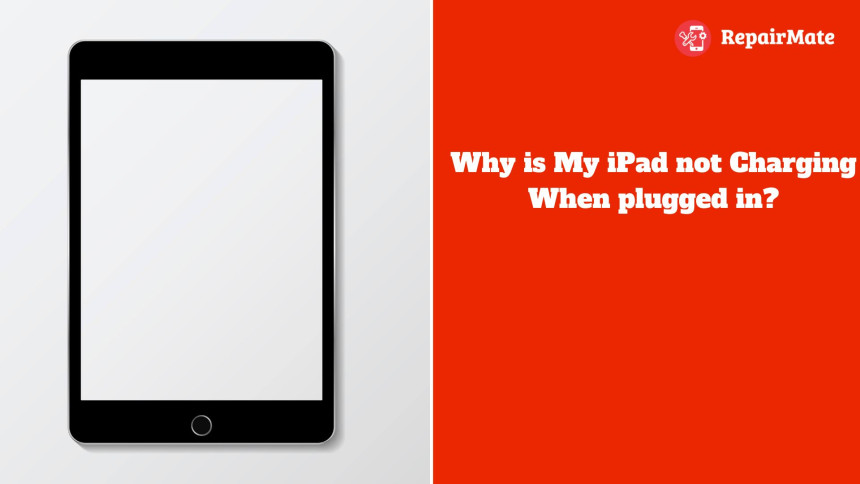
Why is My iPad not Charging When plugged in?
Why is my iPad not charging when plugged in? When an iPad won't charge when plugged in, a malfunctioning cable or adapter, an unclean charging port, or software bugs are frequently to blame. Examine the cord for damage, give the port a little cleaning, then either update or restart the iPad's operating system. Make sure the power source you're using is dependable. Should the problem continue, it can indicate hardware issues, such as a malfunctioning battery or charging circuit. In some situations, it might be essential to get in touch with Apple Support or go to an approved service provider. You may frequently effectively restore your iPad's charging functionality by troubleshooting these typical problems.
Solving iPad charging issues is essential since it guarantees continuous device operation. Users run the danger of missing crucial conversations, losing access to necessary apps, or not being able to finish work quickly if their iPad isn't charged. Furthermore, unresolved charging problems might point to underlying software or hardware faults that could get worse with time and eventually cause the gadget to malfunction. This article intends to enable customers to troubleshoot and resolve charging issues swiftly, allowing them to maximise the utility and longevity of their iPads. Common reasons for charging issues include unclean ports, broken cables, and software errors. Effective methods are provided to address these common causes.
Understanding Charging Issues with iPads
iPads are charged via a straightforward procedure: power enters the device's battery through the use of a charging cord and adapter, storing energy for later use. This procedure is controlled by the iPad to avoid damage and overcharging.
A number of factors, including both hardware and software components, influence iPad charging. Charging can be impeded by hardware problems such as broken cables, adapters, or charging ports. Software bugs can interfere with charging and require upgrades or restarts to fix.
iPad batteries typically last for about 500 charges before their capacity starts to decline. The lifespan of batteries can be impacted by variables such as usage habits and external circumstances. An iPad's battery life can be increased with routine maintenance and appropriate charging procedures.
Common Causes of Charging Problems
Damaged cables, defective adapters, degrading batteries, software bugs, out-of-date operating systems, and background apps using excessive power are common reasons of charging issues.
Hardware-related problems
- Damaged Charging Port or Cable :Physical damage or wear and tear on the charging port or cable might cause a disruption in the connection, which will hinder the correct charging of the device.
- USB Port or Power Adapter Malfunction: Inadequate adapters or USB ports may not supply enough power to adequately charge the iPad.
- Degradation of the Battery: The iPad's battery may become less capable of holding a charge over time, necessitating more frequent charging.
Software-related problems
- Software Errors or Glitches: The iPad's operating system may contain errors or glitches that prevent the device from charging completely or just sometimes.
- Outdated operating System: Using an operating system that is too old may cause problems with charging procedures, which will impede the charging process.
- Apps Consuming Excessive Power in the Background :Excessive power-hungry background processes and programs might cause the battery to discharge more quickly than it can be charged, which can result in sluggish or inefficient charging
Solutions to Resolve Charging Problems
Solutions for charging issues include inspecting hardware, testing different adapters, updating software, cleaning ports, and considering battery replacement if necessary.
Hardware Troubleshooting problems
Checking for Damage on the Charging Port and Cable: Start by visually inspecting your iPad's charging port and the charging cable for any obvious indications of damage. Inspect the components for any physical damage that might be impeding the charging process, such as frayed cables or bent connectors. To guarantee a good connection, think about replacing any problems you find, such as bent port pins or exposed cable wires.
Testing with Different Power Adapters and USB Ports: Sometimes, charging issues can arise due to problems with the power source rather than the iPad itself. Try using different power adapters and USB ports to charge your iPad, such as connecting it to a different wall outlet or using a USB port on another device like a computer or a different charger altogether. This can help determine if the issue lies with the original power source or if it's specific to the iPad.
Assessing the Condition of the Battery and, if Necessary, Replacing it: Your iPad's battery may deteriorate with time, making charging less effective. To determine the condition of your battery, use the diagnostic tools that are either included in the iPad or accessible through third-party apps. If your iPad's battery is severely degraded and not holding a charge well, you might want to replace it to get the best possible charging experience.
Software Troubleshooting steps
Installing the Most Recent Operating System Update for iPad: Updates to software frequently contain enhancements and bug fixes that can help with charging-related problems. Look for any operating system updates for your iPad and install them if any are available. By doing this, you may make sure that your device is running the most recent software, which may fix charging-related software faults and compatibility problems.
Shutting Down Background Programs and Executing a Soft Reset: On your iPad, background programs can occasionally drain battery life and impede the charging process. Shut down any unused apps that might be running in the background, then restart your iPad to give it a soft reset. This can assist in resolving any software conflicts or bugs that might be impeding the charging procedure.
Resetting the iPad's settings or, if Necessary, Doing a Factory Reset: Try other troubleshooting procedures and see if the software problems still occur. If so, you might need to factory reset your iPad or reset its settings. By doing this, you might perhaps fix any underlying software problems affecting charging and return the device to its factory default settings. Remember that doing a factory reset will remove all of your iPad's data, so before you do this, make sure you have a backup of any crucial information.
Additional Tips for Successful Charging
Let's read additional tips for successful charging
Using Authentic Apple Chargers and Cables
Apple chargers and cables are put through a thorough testing process to ensure they fulfill the company's high standards and requirements. Their purpose is to provide your iPad with the appropriate power without causing harm to its components or battery. Using fake or unofficial chargers and cables might not offer the same degree of compatibility and security, which could eventually cause your iPad to overheat, charge slowly, or even sustain damage.
Steer Clear of Charging in Extremely Hot or Cold Temperatures
Lithium-ion batteries, such as those found in iPads, are susceptible to temperature fluctuations. If you charge your iPad in an environment that is too hot or cold, the battery may run out faster and could even burst or overheat, which could be dangerous. It's ideal to charge your iPad in a moderate temperature range, avoiding exposure to severe heat or cold, to preserve optimal battery health and charging efficiency.
Maintaining a Clean and Debris-free Charging Port
Over time, your iPad's charging port may gather dust, lint, or other particles that could obstruct the connection between the charging cable and the tablet. To guarantee a safe connection and avoid charging problems, the charging port should be routinely inspected and cleaned. To remove any dirt from the port, gently use a toothpick, soft brush, or compressed air, being cautious not to damage the delicate internal components.
If Necessary, Make Use of Trustworthy Third-party Charging Accessories
For best compatibility and security, authentic Apple accessories are advised, however respectable third-party firms also provide high-quality charging accessories. Look for third-party chargers and cords that have been approved by Apple or other respectable organisations; these devices have undergone testing to ensure they satisfy safety and quality standards. Use of inexpensive or uncertified accessories should be avoided since they might not offer dependable performance, harm your iPad, or present safety hazards.
Also Read: How to Reset iPad?
Frequently Asked Questions
Why is My iPad Plugged in but Not Charging?
Even with your iPad plugged in, there are a number of frequent reasons why it could not be charging. Possible causes include a malfunctioning charging cable or adapter, a filthy charging port obstructing the connection, or software bugs. Make sure you're using authentic Apple cords and chargers, clear any debris from the charging port, and experiment with alternative power sources. You should also update the OS on your iPad and end background apps. If the problem continues, think about examining the battery's condition or getting help from a specialist. Troubleshooting these elements will usually help you solve the issue and make sure your iPad charges properly.If issues persist, reach out to Repair Mate. Our expert team is equipped to tackle your tech problems with skill and experience.
How Do I Clean My iPad Charging Port?
Turn off your iPad before cleaning the charging port. Next, use compressed air, a toothpick, or a small, clean, dry brush to carefully clear any dust or debris from the port. Steer clear of anything sharp or liquid-related that could harm the port. Don't exert too much pressure as you work gently and cautiously. Try using a wooden toothpick or a soft, dry toothbrush if the debris is hard to remove. After cleaning, make sure the port is clear by giving it a close inspection. You can securely turn on your iPad and start charging it again after cleaning.
Is My Dead iPad Charging?
In the absence of clear indications it can be difficult to tell if a dead iPad is charging. Initially, experiment with various charging cables and adapters to eliminate any possible issues. To remove debris, gently clean the charging port using a soft brush or compressed air. To give the battery time to fully charge, let the iPad plugged in for at least half an hour. Keep an eye out for any indications of life, such a battery icon showing up on the screen. If there's no answer, you might need to get help from Apple Support or an approved service provider. There might be a hardware problem that has to be fixed.





