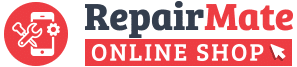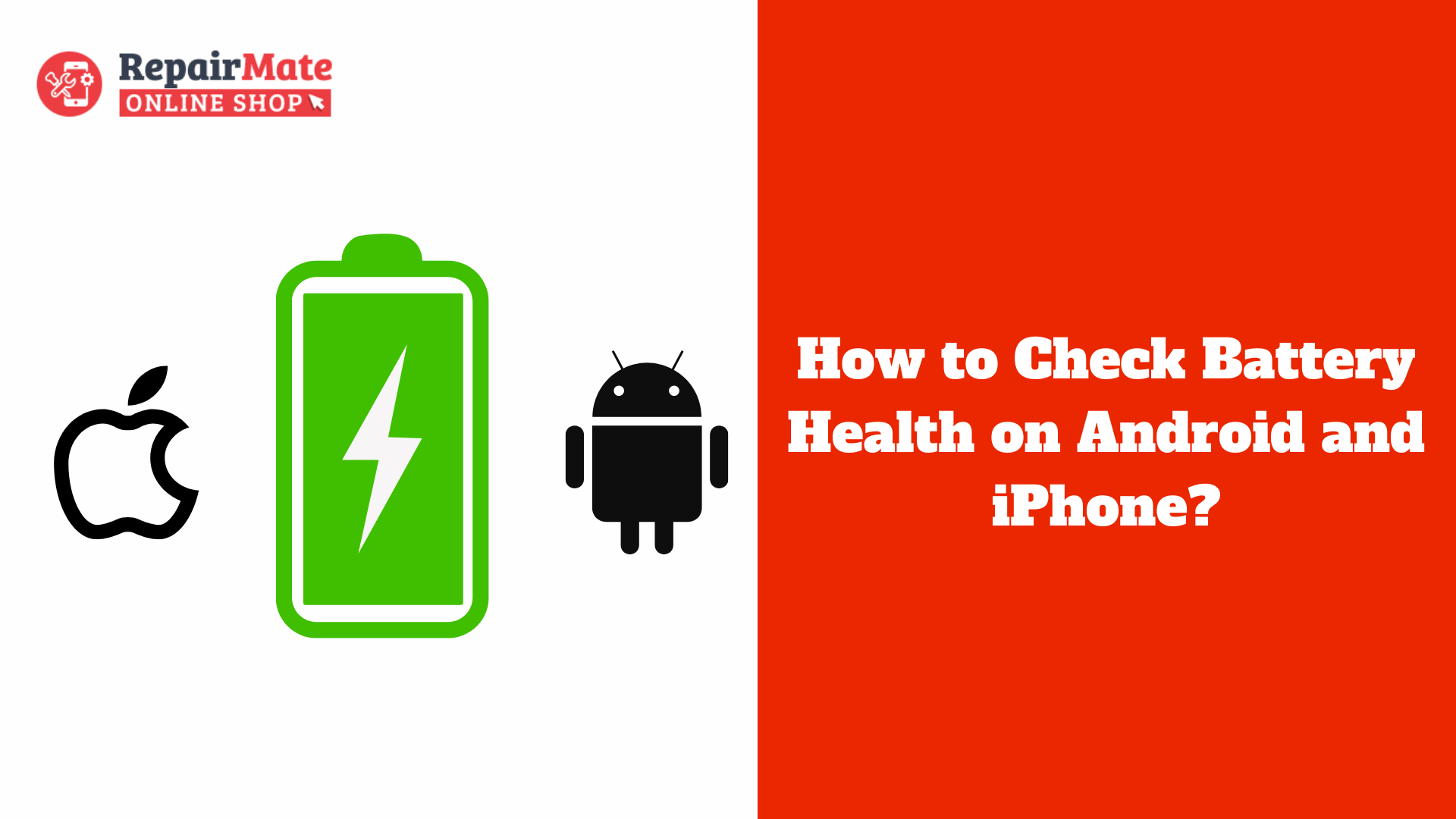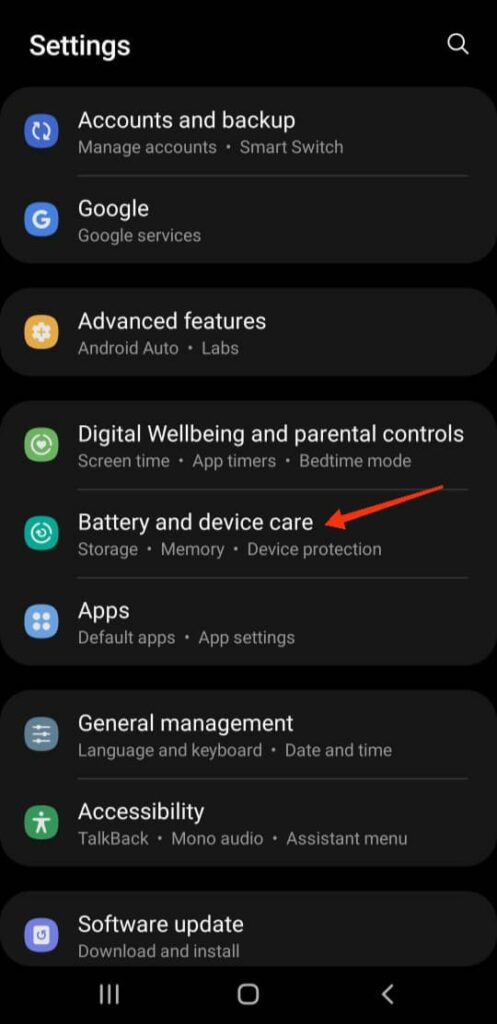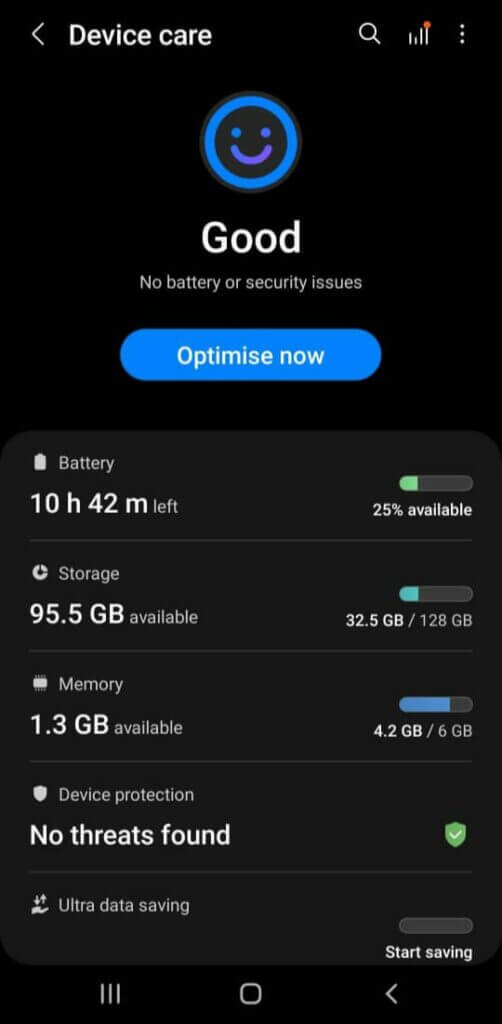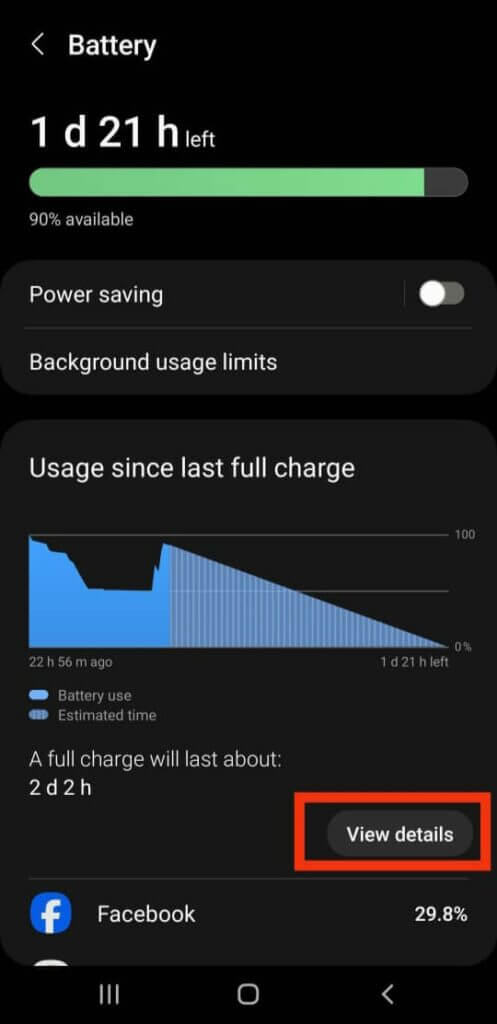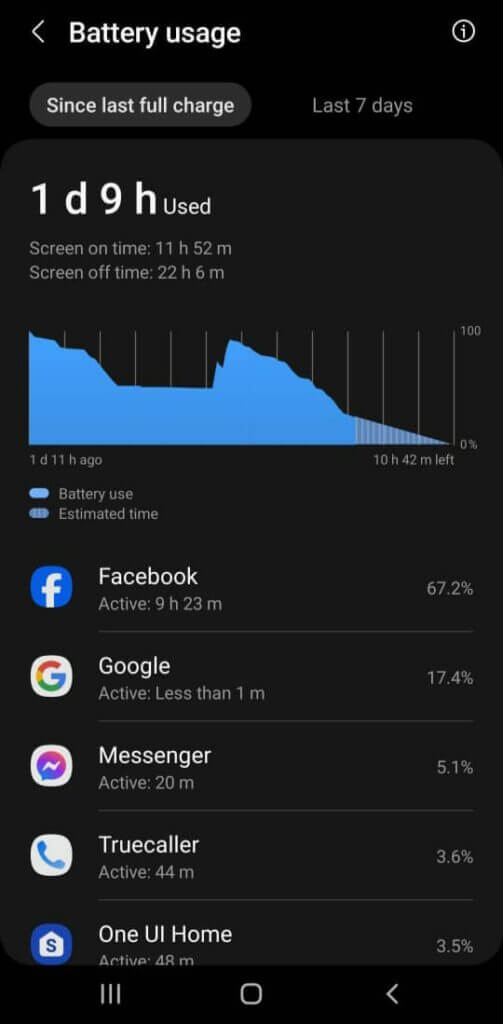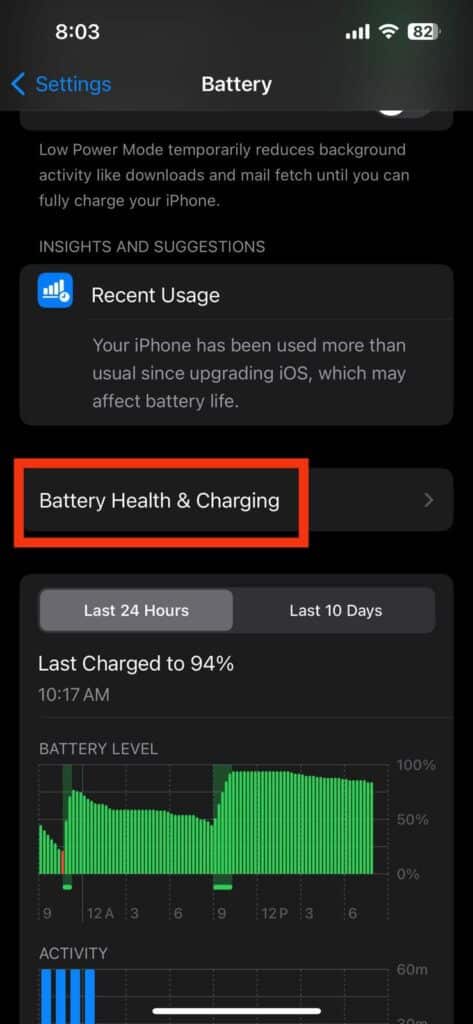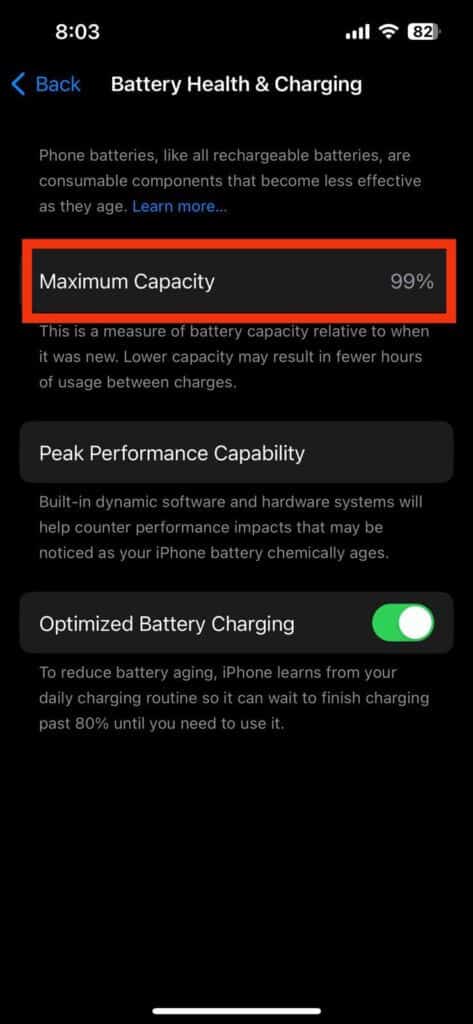How to Check Battery Health on Android and iPhone? Ever wondered how to peek into your phone’s battery health? Worry not, checking the battery health status on your beloved iPhone is easier than you might think! Whether you’re team Android or team iPhone, keeping an eye on your battery’s health is super important to make sure your device stays awake for longer.
Key Takeaways
- Checking battery health is important for maintaining good performance and longevity of your device.
- Android users can check battery health using built-in tools or third-party apps.
- Maintaining good battery health on Android involves optimizing settings and reducing usage.
- iPhone users can check battery health using built-in tools or third-party apps.
- Understanding battery capacity and health can help you troubleshoot issues and prolong the life of your device.
Table of Contents
How to Check Battery Health on Android
Assessing battery health on your device is paramount. While terminologies may vary across Android models, these steps offer a universal method to examine battery activity:
Navigate to “App Settings” on your Android device and select the “Battery” option. Alternatively, utilise the search bar within settings for quicker access.
2. Within the “Battery” or “Device Care” section, you’ll find the battery status, indicating its condition.
3. Select “Battery” and locate the “View Details” or “Battery Usage” option. The wording may differ slightly depending on your device.
4. Explore the “Battery Usage” section to observe the phone’s activity since its last full charge, including app power consumption.
Some brands, such as Xiaomi, Redmi, and POCO, may offer additional battery details like temperature, typically below 50°C (122°F), considered normal.
How to Check the Battery Health on iPhone ?
1. Click on the the “Settings” app. Tap on “Battery” or use the search feature to locate it.
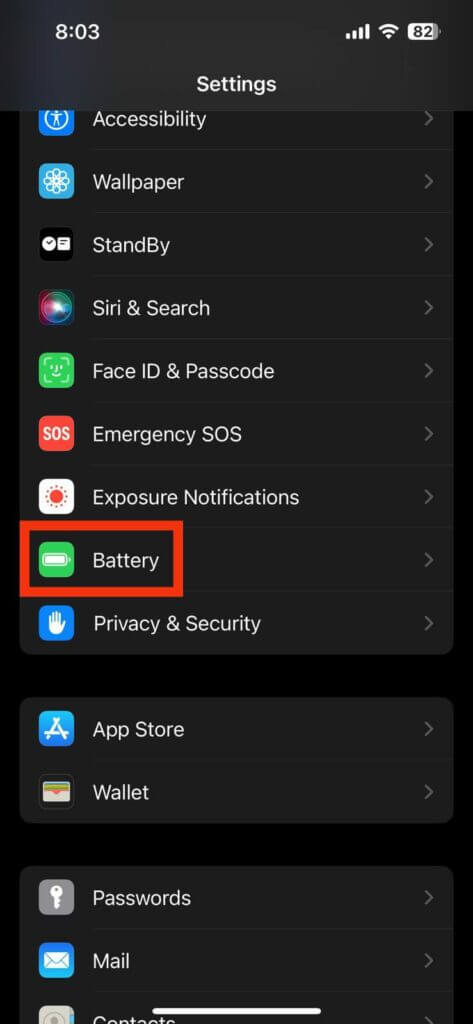
2. Enter “Battery Health & Charging” for detailed insights into your battery’s condition.
3. Examine the “Maximum Capacity,” aiming for a value close to 100%. Values below 80% may signal a need for battery replacement.
In the “Battery Health & Charging” section, notifications will alert you to deteriorating battery health, potentially causing performance issues.
Apple recommends that under normal conditions, a battery should retain up to 80% of its original capacity after 500 complete charge cycles.
Also Read: Which Charger and Cable Is Best for Fast Charging Your Mobile Phone?
Using Built-in Battery Health Tools on Android
| Metrics | Description |
|---|---|
| Battery Health Status | Displays the current health status of the device’s battery. |
| Battery Usage | Shows the amount of battery used by each app and service on the device. |
| Battery Saver | Allows the user to enable or disable the battery saver mode, which helps extend battery life. |
| Battery Optimisation | Provides options to optimize battery usage for individual apps. |
| Battery Temperature | Displays the current temperature of the device’s battery. |
| Battery Capacity | Shows the current capacity of the device’s battery. |
Android devices come with built-in battery health tools that can help you monitor and improve the condition of your battery. These tools are designed to provide valuable insights into your battery’s performance and offer suggestions for optimising its health. Here are some common built-in battery health tools on Android:
1. Battery Saver Mode: This feature reduces power consumption by limiting background activity and optimising various settings to extend battery life.
2. Battery Usage Statistics: Android provides detailed information about which apps are consuming the most battery power. By identifying power-hungry apps, you can take steps to minimise their impact on your device’s battery life.
3. Adaptive Battery: This feature uses machine learning algorithms to understand your app usage patterns and prioritise power allocation accordingly. It helps optimise battery usage by limiting power to less frequently used apps.
By utilising these built-in tools, you can actively monitor your battery’s health and make adjustments to improve its performance and longevity.
Why Checking Battery Health is Important
Poor battery health can have detrimental effects on the overall performance and longevity of your Android or iPhone. When a battery starts to degrade, it may not hold a charge as efficiently as before, resulting in shorter battery life. This can be frustrating, especially when you rely on your device for work or other important tasks. Additionally, a deteriorating battery can cause your device to slow down, as it struggles to deliver power to the necessary components. This can lead to laggy performance and decreased productivity.
By regularly checking the battery health of your Android or iPhone, you can identify any potential issues early on and take appropriate measures to prevent further degradation. This proactive approach allows you to optimise your device’s performance and extend its overall lifespan. Moreover, understanding the health of your battery enables you to make informed decisions about when it might be time for a replacement or if there are any steps you can take to improve its condition.
Tips for Maintaining Good Battery Health on Android and iPhone
To keep your device’s battery healthy, follow these tips, applicable for both Android and iPhone users:
Update Software Regularly
Both Android and iPhone devices benefit from regular software updates, which often include optimisations for battery performance. Ensure your device is running the latest operating system version to maximise battery efficiency.
Avoid Extreme Temperatures
Exposure to extreme heat or cold can harm your battery. Keep your device in moderate temperature conditions to maintain optimal battery health.
Optimise Screen Brightness
High screen brightness drains battery quickly. Adjust brightness to a comfortable level to conserve battery life on both Android and iPhone devices.
Manage App Usage
Close unnecessary apps and limit background activity to prevent battery drain. Both Android and iPhone have settings to manage app usage efficiently.
Enable Battery-Saving Features
Android and iPhone offer battery-saving features like Battery Saver Mode and Low Power Mode respectively. Enable these features to extend battery life.
Avoid Overcharging
Overcharging can degrade battery health. Unplug your device when it reaches full charge to prevent unnecessary strain on the battery, applicable to both Android and iPhone users.
By following these tips, you can optimise battery life and ensure good battery health for both your Android and iPhone devices.
Understanding Battery Capacity and Health
Battery capacity refers to the amount of charge a battery can hold when it is fully charged. It is typically measured in milliampere-hours (mAh) or watt-hours (Wh). Battery health, on the other hand, refers to the overall condition and performance of the battery over time. While battery capacity is an important factor in determining battery health, it is not the sole indicator.
Battery health takes into account various factors such as charging cycles, temperature exposure, and overall usage patterns. As a battery ages, its capacity naturally decreases, resulting in reduced battery life and performance. Checking the battery health of your Android or iPhone allows you to assess the overall condition of your device’s battery and take appropriate actions to maintain optimal performance.
To determine the capacity of your device’s battery, you can refer to the manufacturer’s specifications or use third-party apps that provide detailed information about your battery’s capacity. It’s important to note that while checking the capacity can give you an idea of your battery’s health, it is not the only factor to consider. Other metrics, such as voltage and temperature, also play a role in determining battery health.
Signs of Poor Battery Health on Android and iPhone
There are several common signs that indicate poor battery health on both Android and iPhone devices. Recognising these signs can help you take appropriate action to address the issue. Here are some signs to look out for:
1. Decreased battery life: If you notice that your device’s battery is draining faster than usual, it could be a sign of poor battery health. A degraded battery may not hold a charge as efficiently, resulting in shorter battery life.
2. Slow performance: A deteriorating battery can cause your device to slow down, as it struggles to deliver power to the necessary components. If you experience laggy performance or delays in app loading, it may be due to poor battery health.
3. Unexpected shutdowns: When a battery is in poor health, it may not be able to sustain power delivery under heavy usage. This can lead to unexpected shutdowns, even when the battery percentage is not critically low.
4. Overheating: If your device becomes excessively hot during normal usage, it could be a sign of poor battery health. Overheating can occur when a battery is unable to efficiently regulate its temperature.
If you notice any of these signs, it is recommended to check the battery health of your Android or iPhone and take appropriate measures to address the issue.
Troubleshooting Battery Issues on Android and iPhone
If you are experiencing battery issues on your Android or iPhone despite checking the battery health and following best practices, here are some troubleshooting tips:
1. Restart your device: Sometimes, a simple restart can resolve minor software glitches that may be causing excessive battery drain.
2. Update your software: Ensure that your device’s operating system is up to date. Software updates often include bug fixes and optimisations that can improve battery performance.
3. Reset settings: Resetting your device’s settings can help resolve any software-related issues that may be affecting battery performance. However, be aware that this will reset all your personalised settings, so make sure to back up your data before proceeding.
4. Disable unnecessary features: Turn off features such as Bluetooth, Wi-Fi, and location services when not in use. These features consume power even when not actively used and can contribute to battery drain.
5. Factory reset: If all else fails, performing a factory reset can help resolve persistent battery issues. However, this should be considered as a last resort, as it will erase all data on your device. Make sure to back up your data before proceeding.
If you have tried these troubleshooting tips and are still experiencing battery issues, it may be time to seek professional help. Contact the manufacturer or visit an authorised phone repair center to have your device inspected and repaired if necessary.
Battery health is a crucial aspect to consider for both Android and iPhone users. Regularly checking the battery health of your device allows you to identify potential issues early on and take appropriate measures to prevent further degradation. By utilising the built-in battery health tools and third-party apps available, you can actively monitor and optimise your device’s battery performance.
Maintaining good battery health involves following best practices such as avoiding extreme temperatures, optimising screen brightness, managing app usage, and enabling battery-saving features. Understanding battery capacity and health helps you gauge the overall condition of your device’s battery and make informed decisions about its maintenance or replacement.
By recognising the signs of poor battery health and troubleshooting common battery issues, you can ensure optimal performance and longevity for your Android or iPhone. Remember to follow the recommended steps outlined in this article and seek professional help if necessary. With proper care and attention, you can maximise your device’s battery life and enjoy a seamless user experience.
PK|15122080|1:30|CON