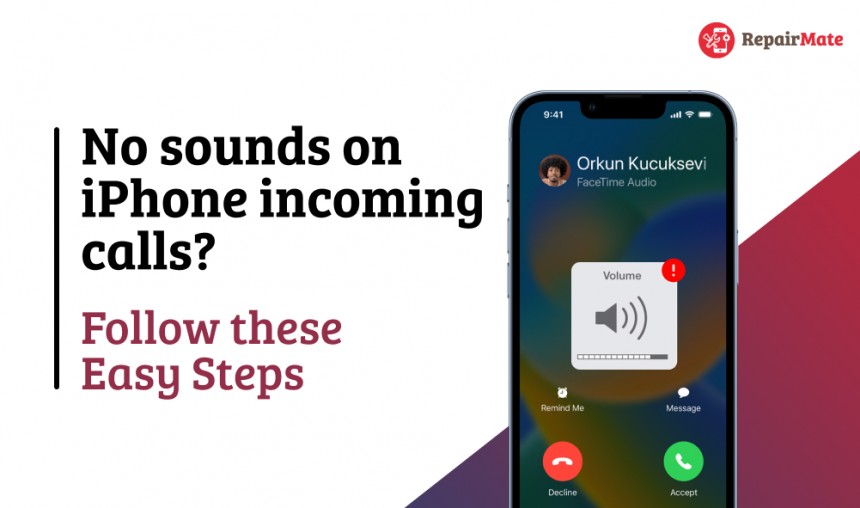
No sounds on iPhone incoming calls? Follow these Easy Steps
Do you hear a sound while your iPhone rings? We understand how stressful it may be to be in the middle of a call and your audio drops out. It also gets worse when the person on the other end can't hear you, and the iPhone sound does not properly connect.
If you're going through this, you've come to the correct place. Our skilled Repair Mate experts are available to assist with all audio difficulties, but there are a few things you may try at home to fix an iPhone with no sound on calls.
Why is there no sound on your iPhone?
Many factors can contribute to the iPhone's lack of sound. Unfortunately, your phone won't tell you why it's not making any noise. Instead, you'll need to go over the various causes of your iPhone's lack of sound.
Sound settings:
Your iPhone's volume levels may be mistakenly reduced within your bag or fidgeting. Other programme options, such as 'Do not disturb mode,' 'Silent mode,' or even sound enhancements, could contribute to this problem.
Connection problems:
This refers to the connection of your headphones to your iPhone. For wired headphones, the problem could be a damaged or loose headphone jack. Wireless headphones can also cause Bluetooth difficulties.
Bugs are faults in the iPhone's firmware that result in unanticipated consequences, such as audio not working during calls. Bugs can develop due to defective coding, a failure to update your phone frequently, and other code-related difficulties.
Third-party app settings:
The problem may only sometimes be with the iPhone but with the streaming platform or other apps you use. Some apps have sound settings that occasionally interfere with iPhone functioning, such as producing no sound on other apps.
Wearing down wire soldering, moisture exposure, and loosening headphone jacks can all lead to sound troubles on an iPhone.
Also Read: How much does iPhone screen repair cost in Australia?
How to fix the iPhones that do not have incoming sounds?
To fix the iPhones that do not have incoming sounds, follow the steps as given:
- Remove the iPhone case
- Change the volume and audio settings
- Turn on "Silent" Mode
- Reboot your iPhone
- Remove your wired headphones
- Turn Bluetooth off
- Look for any hardware problems
- Remove any third-party applications
- Upgrade your iPhone to the most recent software
- Carry out a factory reset
- Contact Apple Support
Remove the iPhone case
The iPhone case may be to blame for the lack of sound on calls, as the protection may collect dust and debris, clogging the iPhone receiver and microphone. Whether this is the case, you should remove the case and clean out the particles before calling to see if you can hear the sound on calls.
Change the volume and audio settings
Adjusting the phone's volume level can also save you from the problem. If you're still having trouble hearing the other person, try clicking the speaker icon to switch to the iPhone's main speaker. For a better experience, utilise wired or Bluetooth headphones.
A few customers have also reported that turning off noise cancellation helped them fix muffled or poor voice quality. To do so
- Go to Settings
- Go to Accessibility
- Click Audio/Visual
While you adjust volume settings once, check whether you can hear sound in the incoming phone calls.
Turn off "Silent" Mode
You may be aware that the iPhone 6/6 Plus/6s/6s Plus has a user-friendly design and a "mute button" on the side of the iPhone. You may quickly switch to "Silent mode" from here by deactivating the mute button.
However, if this is enabled, you will not be able to hear sounds on incoming calls.
Clean iPhone Receiver
Even if the iPhone reception is not working, there may be no sound on incoming calls.
Check that no screen protectors or particulates are blocking the iPhone's receiver.
If feasible, remove the screen protector preventing the iPhone from receiving signals and clean the particles with a little brush.
Now, try making phone calls to see whether you can hear sound.
Remove your wired headphones
Your iPhone may be in Headphone Mode, causing the iPhone sound to stop working during calls. Please disable it. Alternatively, if you insist on staying in Headphone Mode, turn off and on your iPhone once. Next, unplug and re-plug the headphones into the iPhone, or try cleaning the headphone jack and remove dust particles, and check whether the sound issue is resolved on your iPhone 7 to iPhone 14 Pro Max.
Turn Bluetooth off
Bluetooth speakers can also unexpectedly cause problems on rare occasions. For example, although you may be holding the iPhone to your ear, your device can be connected to the Bluetooth speaker.
Disconnect the wireless device to address this. You can also disable Bluetooth altogether in Settings or Control Center.
Remove any third-party applications
Third-party apps and jailbreaks frequently interfere with iPhone performance. So, for example, if you're using a third-party call-blocking or filtering app, uninstall it and see if the sound problem goes away.
Look for any hardware problems
If you still can't hear on your iPhone, check for a hardware problem, such as a faulty iPhone receiver. In the event of physical damage, it is best to have your iPhone examined by an Apple Retail Store or an Apple Authorized Service Provider. In such instances, you can also contact Repair Mate. We will provide expert technicians using superior and high-quality products.
Check Out: What is the best Android Phone in Australia?
Upgrade your iPhone to the most recent software
Sometimes not updating your iPhone to the latest version can lead to problems. A bug sometimes causes the iPhone's sound problem. Updating your device to the most recent iOS version frequently resolves the sound problem. To install an update,
- Go to Settings
- Go to General
- Click Software Update
- Download and install the available update
- Reboot your iPhone
Traditionally, restarting the device helps to resolve the majority of iPhone difficulties. In addition, restarting the device might clear up many flaws that cause iPhone troubles for users to lose sound on calls.
If your iPhone runs iOS 11 or later,
- Go to Settings
- Click General
- Click Shut Down to turn it off
Then, push the Side button to turn on your phone altogether. If you like, you can also read about the best way to reset your iPhone.
Carry out a factory reset
Most iPhone problems, including the lack of sound, are resolved by factory reset. However, it erases all your essential data, including all messages, contacts, chat history images, and videos. So, before performing a factory reset on your iPhone, always make a backup in iTunes or iCloud.
However, if you lose your iPhone data or cannot retrieve it through iCloud/iTunes, you can recover it using a safe and secure iPhone data recovery programme. Stellar Data Recovery for iPhone restores any lost or deleted data such as Contacts, Messages, photos, videos, Calendars, WeChat, WhatsApp messages, and so on. The software is compatible with the iPhone X, 8, 8 Plus, X,11 12 and more. Try the trial version.
Contact the Repair Center
It's advisable to contact Repair Center if none of the above methods Work. For example, physical damage to the speakers may exist, which can be evaluated and repaired by an authorised repair centre. RepairMate is one of the reputed Repair centres in Australia. It repairs your device with the help of expert technicians using superior and high-quality products. It also provides a 90-day warranty for all the repair parts done by Repair Mate.
You've recognized that there's no need to be anxious if you discover no sound on your iPhone or can't hear during calls. It identifies that most situations of iPhone no sound on calls' can be resolved by following the above-mentioned methods.
However, suppose none of the following workarounds resolves your device's sound issues, such as the iPhone has no sound on call. In that case, if the iPhone sounds low, the iPhone speaker is not working on calls, or poor sound quality from your iPhone, you can contact Repair Mate for assistance.
Contact the Repair Mate
We are capable of repairing all iOS with excellence hardware and Software and assure you to repair your devices with superior and high-quality parts.
We deal with all the activities of repairing within an hour.
BOOK NOW!!
Check Out: How to Apply Tempered Glass Screen Protector without Dust and Bubbles





