
No Sound On Your iPhone? Here's How To Fix It!
Is it frustrating when the sound not working, iPhone? If you try to fix it, you realize your iPhone volume is not working. So don’t cry screaming. Why does my iPhone suddenly have no sound? You can fix it yourself.
But before fixing it yourself, find out what the cause of iPhones having no sound is.
iPhones are one of the best-selling mobile devices among all other devices. However, despite Apple’s pioneering efforts toward innovations, it isn’t flawless. For example, not listening to excellent sounds in calls or playing music. There are various reasons for the iPhone sound issues. Among them, some are mentioned below.
Sound settings
Connections issues
Bugs
How to fix “No Sound on Your iPhone.”
There are many ways to fix No sound on iPhone 6/7/X/11/13. There are similar fixes to all model iPhones, yet some fixes differ, like force restart, reset etc.
Check out the silent mode button
The simplest solution is to check out the silent Mode button. Sometimes suddenly, the iPhone can be switched to silent mode. If so, just flick the other way and turn on loud mode.
Clean the iPhone’s speakers
Before tackling software problems, dust and debris may be interfering with speaker operation and preventing sound from playing on your iPhone. So, safely clean your iPhone hardware.
Bluetooth turns off
Suppose Bluetooth devices are connected to your iPhone, for example, AirPods. In that case, it’s one of the possible reasons for your iPhone not to have sounds. The sound is pumped to your connected Bluetooth devices rather than iPhone speakers.
You can solve this problem by turning off your Bluetooth. By doing this, you will disconnect Bluetooth from your iPhone. To disable iPhone’s Bluetooth connection, follow the written steps:
Step 1: Go to settings
Step 2: locate Bluetooth and select it. Then, tap on the Bluetooth to disable it.
Check the third-party app.
The third-party app can also block the sound, so check its internal sound settings. For example, if you don’t get any output sound playing video, ensure the volume settings of the video streaming app are ok.
You can force quit the app and reopening. Additionally, if iPhone audio does not work, update it from the App store.
Restart your iPhone
Minor software errors, corrupt files, and apps on the phone cause damage to the audio system. Many issues and glitches in the phone can be solved when you restart an iPhone.
To restart an iPhone 13, iPhone 12, or iPhone 11/XS/XR/X
Step 1: The Side and Volume Down buttons should be pressed and held simultaneously. Volume up also functions: however, using it may result in an unintentional screenshot.
Step 2: Release the Side and Volume Down keys when the slide to power off slider appears.
Step 3: To turn off the phone, slide it from left to right.
Step 4: pause for 15-30 seconds. Hold the Side button until the Apple logo shows after turning off the iPhone. Holding down the Side button will prevent the phone from starting.
To restart iPhone 7/6
Step 1: Press and hold the sleep/wake button.
Step 2: Release the sleep/wake button after powering off the slider.
Step 3: Move from left to right the power off slider.
The spinner display on the screen indicates shutdown is in progress.
After the phone shuts off, press and hold the Sleep/wake button.
Step 4: When the Apple logo appears, release the sleep/wake button when the Apple logo appears.
Till then, you can wait for the iPhone to finish restarting.
Restart factory settings
Restart factory settings are the option you can get. However, it is a lengthy process, and your data are deleted, so better to back up the data.
How to backup using iCloud
Step 1: Get your device connection with Wi-Fi network
Step 2: Tap iCloud under Settings > [your name]. If you're on iOS 10.2 or an earlier version, open Settings and select iCloud from the list of options.
Step 3: Tap iCloud Backup as you scroll down. Tap Backup if you are using iOS 10.2 or an earlier version. Ensure iCloud Backup is activated.
Step 4: Tap Back Up Now, then wait for the procedure to finish while still connected to your Wi-Fi network.
Step 5: Verify that the backup was successful: Select your device, then tap Settings > [your name] > iCloud > iCloud Storage > Manage Storage. The backup should show up in the details with the time and backup size. The route to take is Settings > iCloud > Storage > Manage Storage if you're using iOS 10.2 or earlier.
Automatically backup using iCloud backup
Step 1: In Settings > [your name] > iCloud > iCloud Backup, make sure that iCloud Backup is activated. Go to Settings > iCloud > and Backup iOS 10.2 or earlier.
Step 2: Your gadget must be connected to a power source and a Wifi
Step 3: Ensure that the screen of your device is locked.
Verify that there is sufficient space in iCloud for the backup.
To restart factory reset.
Step 1: Tap on Settings
Step 2: Click General
Step 3: Tap on transfer or reset
Step 4: Select Erase All content
If asked, they add your passcode or Apple ID password
Wait patiently for the device to delete
After your iPhone becomes brand new. Do check the sound system. If your sound on your phone has the sound, then conclude that it was the software issues, but if your phone still does not have the sound, it is due to hardware issues.
To resolve the hardware issues, do visit professionals. If you’re searching for the best repair centre, then the Repairmate is at your doorstep. We are capable of repairing all of the iOS repairs -hardware and software with excellence.
Need an iPhone? Contact Repairmate
We are capable of repairing all iOS products with excellence and assure you to repair your devices within an hour.

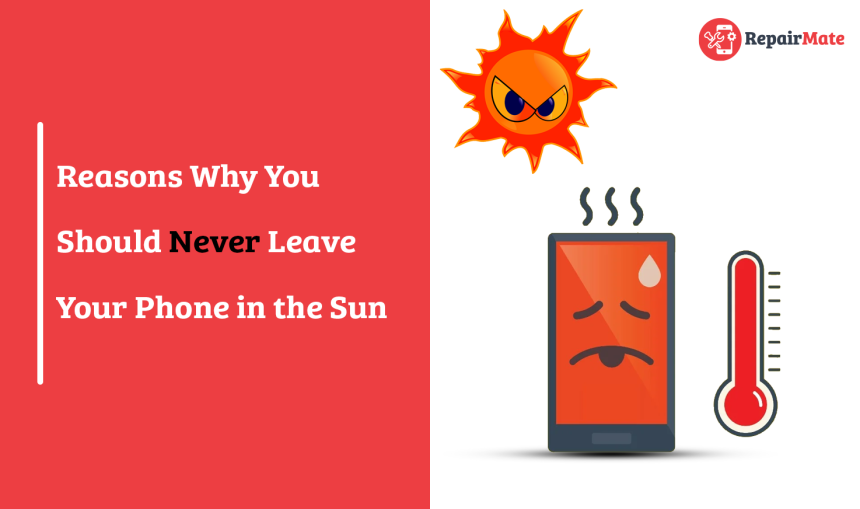

Top Factors To Consider While Buying a New Smartphone
Discover the top factors to consider while buying a new smartphone. Compare features, pric...

