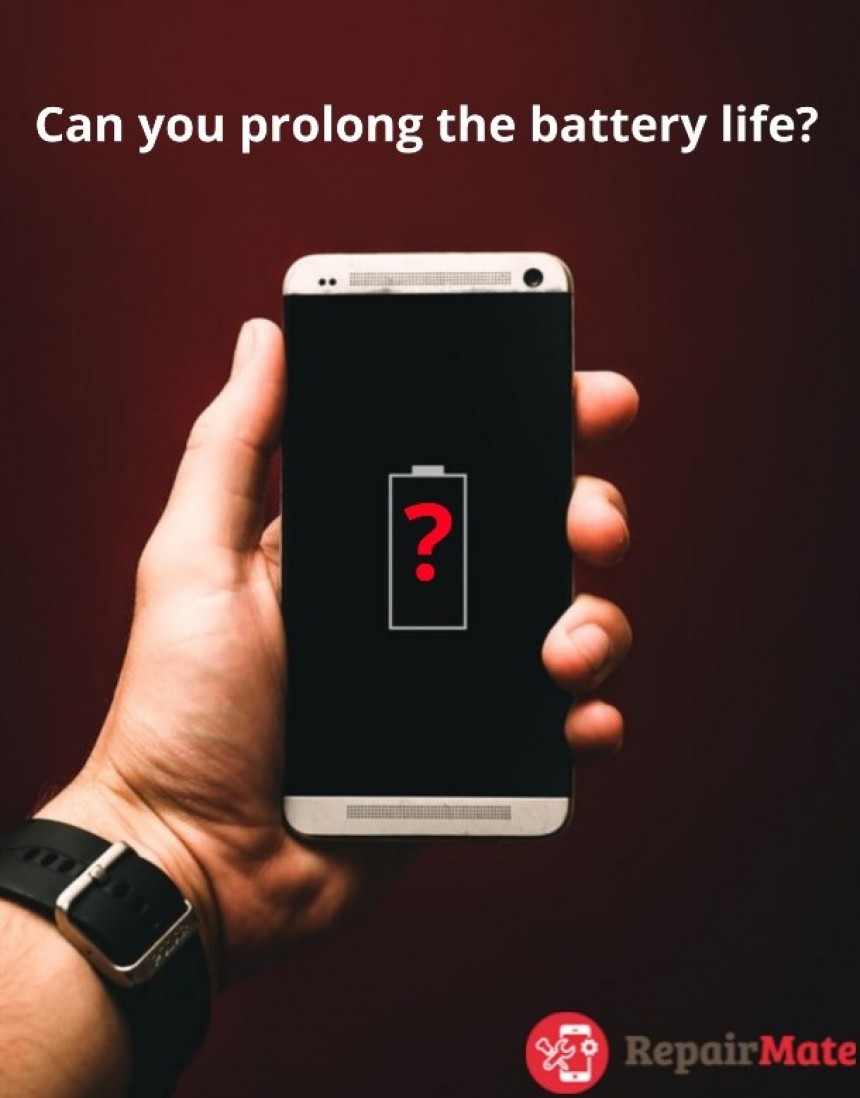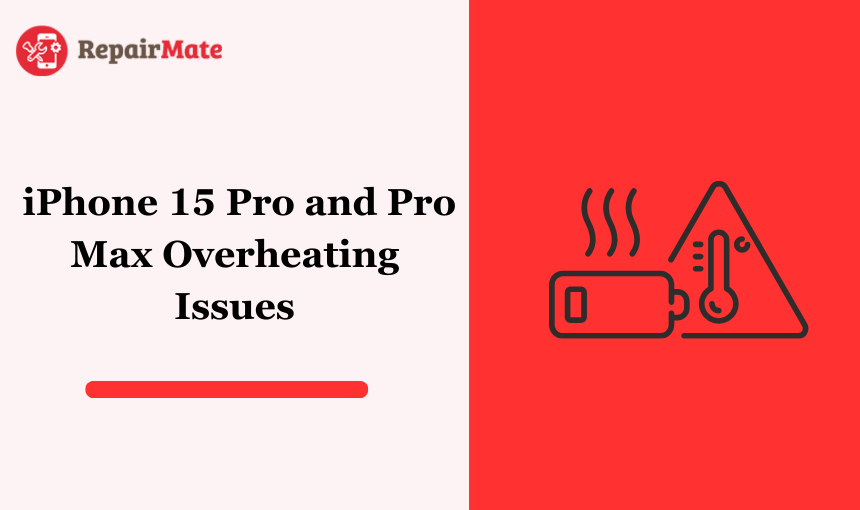
iPhone 15 Pro and Pro Max Overheating Issues: What You Need To Know
The newly launched iPhone 15 Pro and Pro Max are making headlines, but not all for the right reasons. Users have been reporting issues of overheating, raising concerns among the iPhone community. This unexpected problem has prompted Apple to investigate, and the company has acknowledged that the overheating is linked to a software bug in the recently released iOS 17. The good news is that Apple has already rolled out an update to fix the bug, providing users with a solution to this heating hiccup. Despite the temporary inconvenience, the company's prompt response reflects its commitment to addressing user concerns and ensuring a smoother experience with its latest flagship models.
What causes the iPhone 15 Pro and Pro Max Overheating?
Root Cause: Software Bug in iOS 17
The overheating issue on the iPhone 15 Pro and Pro Max is traced back to a software bug within the iOS 17 operating system.
This software bug disrupts the normal way the phone manages its resources, causing it to exert more effort than needed and, consequently, generating excessive heat.
Effect on Phone's Performance
The bug affects the efficiency of how the phone works, making it operate harder than necessary.
This increased workload leads to a rise in temperature, impacting the overall performance of the device.
Not a Hardware Design Flaw
It's crucial to understand that the overheating problem is not a result of a flaw in the physical design of the iPhone.
Apple confirms that the issue is purely related to the software, providing assurance that your iPhone is not defective on a hardware level.
User Reassurance
Users can rest assured that the overheating is not indicative of a lasting problem with their iPhones.
Knowing that it's a software bug rather than a hardware defect provides confidence that the issue can be addressed through updates and fixes.
Apple's Responsibility
Apple has taken responsibility for the software bug and is actively working to resolve the issue promptly.
The company's acknowledgement of the problem reflects its commitment to user satisfaction and maintaining the integrity of its flagship devices.
Also Read: iPhone 14 Vs. iPhone 15: which is better?
Which apps are affected?
The iOS 17 bug can affect any app, but it seems to be more noticeable with certain resource-intensive apps, such as games, video editing apps, and augmented reality apps. Some users have also reported overheating issues while using social media apps or streaming videos.
The iOS 17 bug can affect any app, but it seems to be more noticeable with certain resource-intensive apps, such as games, video editing apps, and augmented reality apps. Some users have also reported overheating issues while using social media apps or streaming videos.
Universal Impact on Apps
The iOS 17 bug has the potential to impact any application installed on your iPhone.
This means that users may encounter overheating issues regardless of the specific app they are using.
Greater Impact on Resource-Intensive Apps
While the bug can affect any app, its impact is more pronounced and noticeable when using certain resource-intensive applications.
Resource-intensive apps, such as graphic-intensive games, video editing applications, and augmented reality apps, tend to trigger the bug more prominently.
Games
Gamers may find that their iPhones heat up more than usual during gaming sessions.
The bug's influence on resource management becomes evident, particularly when engaging with games that demand higher processing power and graphical capabilities.
Video Editing Apps
Users involved in video editing may experience heightened temperatures as the bug interferes with the efficient allocation of resources needed for video processing tasks.
The increased workload on the phone contributes to the overheating issue, impacting the user experience during video editing sessions.
Augmented Reality Apps
Apps that leverage augmented reality functionalities are also affected more noticeably.
The bug disrupts the smooth operation of these applications, leading to increased heat generation as the phone works harder to support augmented reality features.
Social Media Apps and Streaming Videos
Beyond resource-intensive applications, social media apps and video streaming platforms have also been reported as contributors to overheating issues.
What can I do to fix the overheating?
If you've noticed your iPhone 15 Pro or Pro Max feeling a bit too warm, there are steps you can take to resolve the issue. Apple has recognised and promptly responded to the overheating problem by releasing an update to iOS 17. Here's a detailed guide on what you can do to fix the overheating and prevent it from recurring:
Update to the Latest iOS Version
Apple's first line of defense against the overheating bug is the iOS 17 update. Ensure your iPhone is running the latest version of the operating system by navigating to Settings > General > Software Update. If an update is available, follow the prompts to install it. This update specifically targets the software bug causing overheating, promising a more stable and efficient system.
Activate Low Power Mode
Low Power Mode is a built-in feature designed to conserve battery life by reducing background activity. Enabling this mode can also have the added benefit of keeping your iPhone cooler. To activate Low Power Mode, go to Settings > Battery, and toggle the switch next to Low Power Mode. While active, this mode limits background processes, ensuring your device operates more efficiently.
Disable Background Refresh for Apps
Certain apps may continue to refresh their content in the background even when you're not actively using them, contributing to overheating. In the Settings app, navigate to General > Background App Refresh. Here, you can individually disable background refresh for specific apps, helping to conserve resources and mitigate the risk of overheating.
Close Unused Apps
Running multiple apps simultaneously can strain your device's resources, potentially leading to overheating. Close apps that you're not actively using by swiping them away from the App Switcher. This simple practice not only frees up resources but also prevents background processes that might contribute to excess heat.
Temperature Considerations
Be mindful of your iPhone's operating environment. Exposure to extreme temperatures, especially on hot days, can exacerbate overheating issues. If you find yourself outside on a scorching day, keep your iPhone in the shade or a cooler place when not in use. This proactive measure helps regulate the device's temperature and minimises the risk of overheating.
What if the Issue Persists?
If, despite following the aforementioned tips, your iPhone continues to overheat, you can seek help from the expert technicians at iphone repairs Melbourne. The dedicated staffs can provide personalised guidance, troubleshoot potential underlying issues, and offer further solutions to ensure your iPhone operates optimally. Contacting Apple Support is a prudent step when standard troubleshooting measures prove ineffective, allowing for a more in-depth assessment of your device's condition.
In conclusion, addressing iPhone overheating involves a combination of software updates, proactive settings adjustments, and environmental considerations. By following these comprehensive steps, users can enhance their iPhone's performance, mitigate overheating risks, and ensure a more comfortable and efficient user experience.
If you're concerned about your iPhone's battery life, you can check the battery health in the Settings app. A battery health of 80% or higher is considered good.
If you're looking for ways to improve your iPhone's performance, there are a few things you can do, such as restarting your phone regularly and clearing out your cache.
Also read: Professional iPhone repairs in Hobart
Additional Tips for Optimal iPhone Performance:
In the quest for an enhanced iPhone experience, it's essential to consider factors beyond the immediate resolution of overheating issues. Here are additional tips that delve into battery health and overall performance improvement:
Monitor Battery Health
Concerned about your iPhone's battery life? Navigate to the Settings app, then proceed to Battery, and finally, Battery Health. Here, you can assess the overall health of your device's battery. A battery health percentage of 80% or higher is generally considered good, ensuring that your iPhone can hold a substantial charge and deliver consistent performance. Regularly checking battery health allows users to proactively address any potential degradation and maintain optimal battery performance.
Performance Optimisation Techniques
For users seeking to boost their iPhone's overall performance, adopting a few routine practices can make a notable difference. Regularly restarting your phone is a simple yet effective measure. This action helps clear temporary files, refresh system processes, and ensure that your iPhone starts anew, potentially resolving any background issues contributing to performance hiccups
Clearing Cache
Over time, your iPhone accumulates cache files from various applications, potentially impacting its responsiveness. Clearing out this cache can free up valuable storage space and contribute to a smoother user experience. Navigate to Settings, then General, and finally, iPhone Storage. Here, you can view and manage app-specific storage usage. Clearing cache selectively or for specific apps can be beneficial, especially for those applications that tend to accumulate a significant amount of temporary data.
App Updates
Keeping your apps up to date is often overlooked but plays a crucial role in maintaining optimal performance. Developers frequently release updates to address bugs, improve efficiency, and enhance compatibility with the latest iOS versions. Enabling automatic app updates in your settings ensures that your iPhone benefits from the latest improvements without manual intervention.
Background Apps Management
Take a proactive approach to managing background apps. While the iOS 17 update addresses the specific bug causing overheating, manually closing unnecessary apps can further optimise resource allocation. Swiping away apps from the App Switcher prevents them from running in the background, conserving system resources and contributing to a cooler device.
Incorporating these additional tips into your iPhone maintenance routine goes beyond the immediate resolution of overheating concerns. It lays the foundation for a holistic approach to device care, ensuring that your iPhone's battery remains healthy, performance stays robust, and the overall user experience is consistently seamless. As users actively engage with these tips, they not only address specific concerns but also contribute to a long-term relationship with their iPhone, characterised by sustained performance and user satisfaction.
Take charge of your iPhone's performance with our helpful tips! If the issue lingers or you're still facing problems, bring your iPhone to Repair Mate®. Our experts will quickly check and fix any remaining issues. Your iPhone is in good hands with us – come see us for top-notch service.